Condition Block
Category: Logic
Condition blocks allow you to have your workflow follow a different path based on a series of one or more conditions. These are the same as a traditional “if…then…else” type statements in scripting.
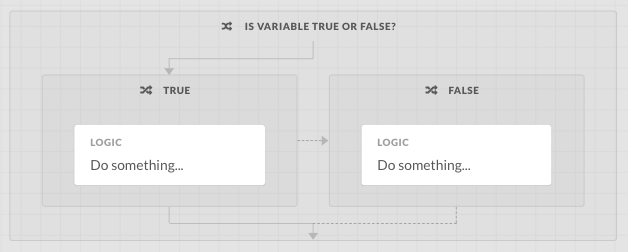
Hints
- Terminology: A condition block is an activity that contains one or more condition branches.
- Condition blocks can have one or more branches. A single branch is useful for checking a condition and, if it’s true, ending a workflow.
- Branches are evaluated from left to right. Only the first branch with a
truecondition will be executed. - You’re not required to have a branch that accounts for every scenario. If none of the branches have a
truecondition, none of them will be executed and the workflow will continue past the condition block.
Building a Condition
Condition branches are only executed if their condition is true. As with any standard conditional, these conditions have a left operand, operator, and right operand. Essentially, the item on the left is compared to the item on the right using the operator chosen. This is what it looks like:
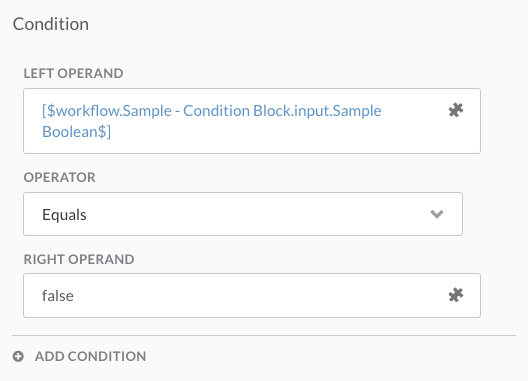
The left operand must always be a variable. The right operand can be another variable or can be a value you type in yourself (depending on the data type of the variable being used).
Operators
The operators available within a condition vary depending on the type of values being compared. Here’s a summary of what’s available by data type:
| Data Type | Operators |
|---|---|
| Boolean | Equals, Not equals |
| Date Time | After, Before, Equals, No earlier than, No later than, Not equals |
| Decimal | Equals, Greater than, Greater than equals, Less than, Less than equals, Not equals |
| Integer | Equals, Greater than, Greater than equals, Less than, Less than equals, Not equals |
| Secure String | Can’t be used with a condition block |
| String | Does not match wildcard, Equals, Equals (Case InSensitive), Matches Regular Expression, Matches wildcard, Not equals |
Combining Conditions
When building conditions, you can combine multiple together using AND or OR. Note that you can’t easily mix the two since order of operations gets complicated. To add another condition to an existing one, simply click Add Condition below your existing condition and select whether you want it to be an AND or an OR. Then, you can provide the next condition and orchestration will assemble the logic when they’re evaluated.
Building an “Else”
There’s no “else” branch in orchestration. To have a branch function as an else, you need to either set its condition to the opposite of the other branches (explicit) OR to something that’s always true (implicit).
Explicit Else
An explicit else means that you make a condition branch whose condition is the opposite of all of the other branches combined. For example, if one branch checks for variable EQUALS value-a and another branch checks for variable EQUALS value-b, your else branch’s condition would be variable NOT EQUALS value-a AND variable NOT EQUALS value-b:
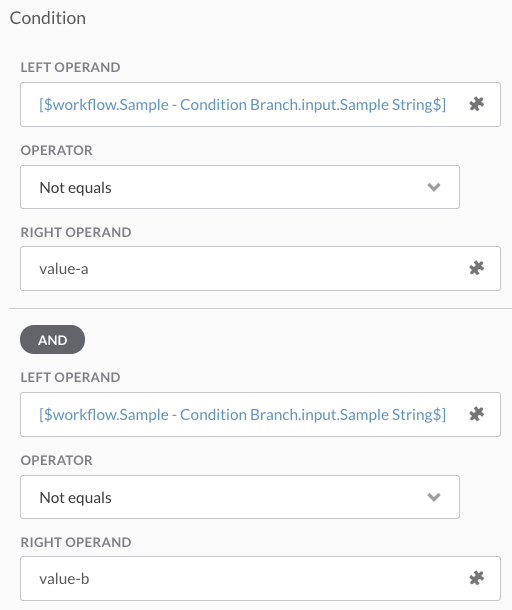
Depending on how many branches you have and how complex the conditions are, this can get complicated. Usually an implicit else is more efficient.
Implicit Else
An implicit else basically means creating a branch that’s executed by default because its condition is always true. If you make a branch with a condition like this last (as in, the right-most branch within the condition block), it’ll always be executed if none of the other branch conditions are met. The easiest way to build a condition that’s always true is to check if the workflow’s instance ID is equal to itself:
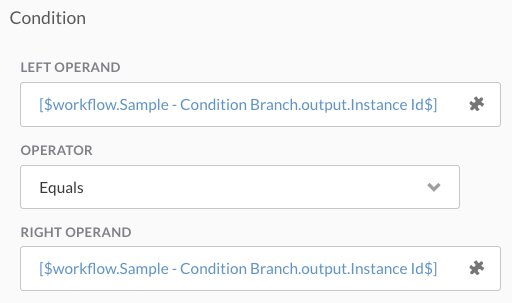
Sample Workflows
The following sample workflows are available in our repository’s workflows folder to help you get familiar with this activity. These can be imported using the instructions here or you can view the workflow in GitHub by clicking on it.