Overview
Response workflows are a powerful tool that allows you to customize the actions available in Threat Response and SecureX pivot menus.
User Experience
Here’s what workflows look like in the pivot menu after pivoting on a domain:
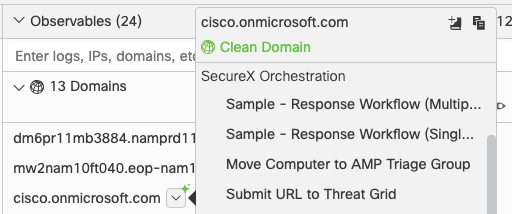
When you select a workflow to execute, you’ll see a small success message at the bottom right of the page. Note that this success message only indicates that the workflow was started successfully; it does not mean the workflow completed successfully. To view the workflow’s status and result, you’ll need to go into SecureX orchestration and view its runs.
Requirements
In order for a workflow to appear in pivot menus, it must:
- Have a category of
response. - Have a
Stringinput namedobservable_type. - Have a
Stringinput namedobservable_value. - Be in a Validated state.
Valid Observable Types
Observables come in a wide variety and it’s up to your workflow to decide which observables to support. Your workflow can choose to support a single type of observable or multiple. We provide a sample workflow for each of these scenarios below. Some examples of observable types include:
ip
ipv6
domain
sha256
url
email
amp_computer_guid
orbital_node_id
hostname
mac_address
file_name
file_path
For a full list of valid observable types, see the vocabularies schema in the CTIM specification.
Triggering via the Threat Response API
Response workflows can be triggered via the Threat Response API. This is useful if you want to be able to trigger a workflow from outside of SecureX. For more information about how to do this, see this page.
Sample Workflows
The following sample workflows are available in our repository’s workflows folder to help you get familiar with this concept. These can be imported using the instructions here or you can view the workflow in GitHub by clicking on it.