Custom Table Types
If you want to be able to use a table as a global, input, output, or local variable you need to create a variable type. Variable types are custom tables that are similar to an Excel spreadsheet. You define the columns you want the table to have and then you can add/remove/update rows.
Creating a Table Type
Variable types are managed under the Variable Types tab of the Variables section. If you have any existing custom table types, they’ll be listed there. To create a new one, click the New Variable Type button.
When creating a custom table, you’ll need to provide a display name and then define your columns. Each column has various attributes:
- Required - Whether or not the field is required.
- Field Name - The name of the field when used as a variable.
- Field Title - A human-readable field name.
- Field Type - The data type of the field.
- Max Length - The maximum length for values in this field (for strings).
- Minimum - The minimum value (for numeric data types).
- Maximum - The maximum value (for numeric data types).
Here’s an example of a table called My Endpoint Table meant to contain a list of endpoints and whether or not they’re active:
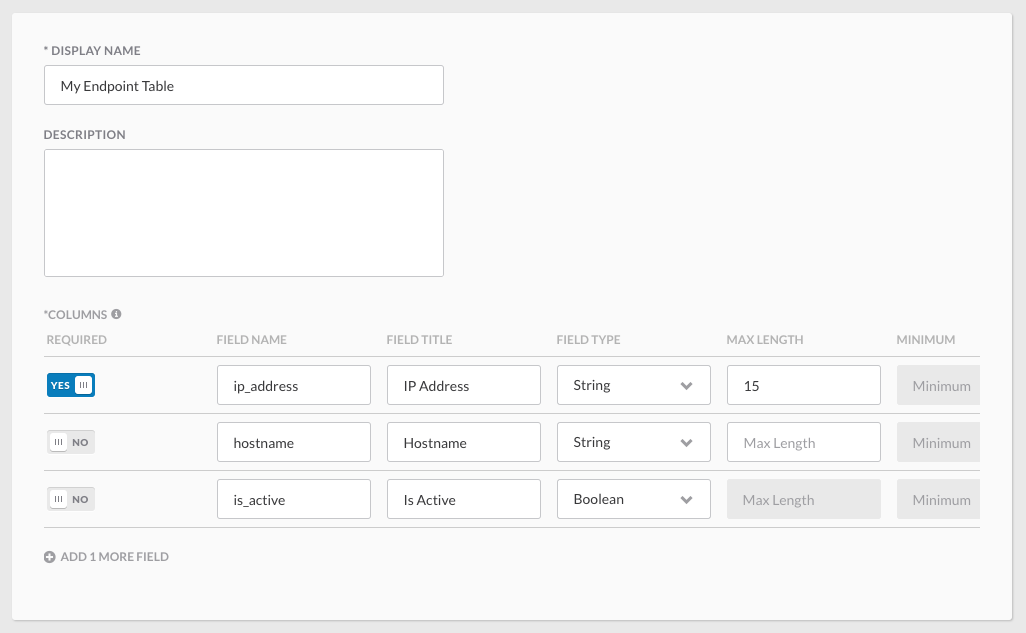
The columns in this table include:
ip_address- The endpoints IP address as a string no longer than 15 characters.hostname- The endpoint’s hostname as a string.is_active- Whether or not the endpoint is active as a boolean (true/false).
Creating a Global Variable
Using a custom table type is more or less the same as any other variable type. You select your custom type as the Data Type and then provide a display name. However, when using a table type as a global variable, you have to provide at least one row to create the variable.
Here’s what it looks like creating a global variable using a custom table type with one row in it:
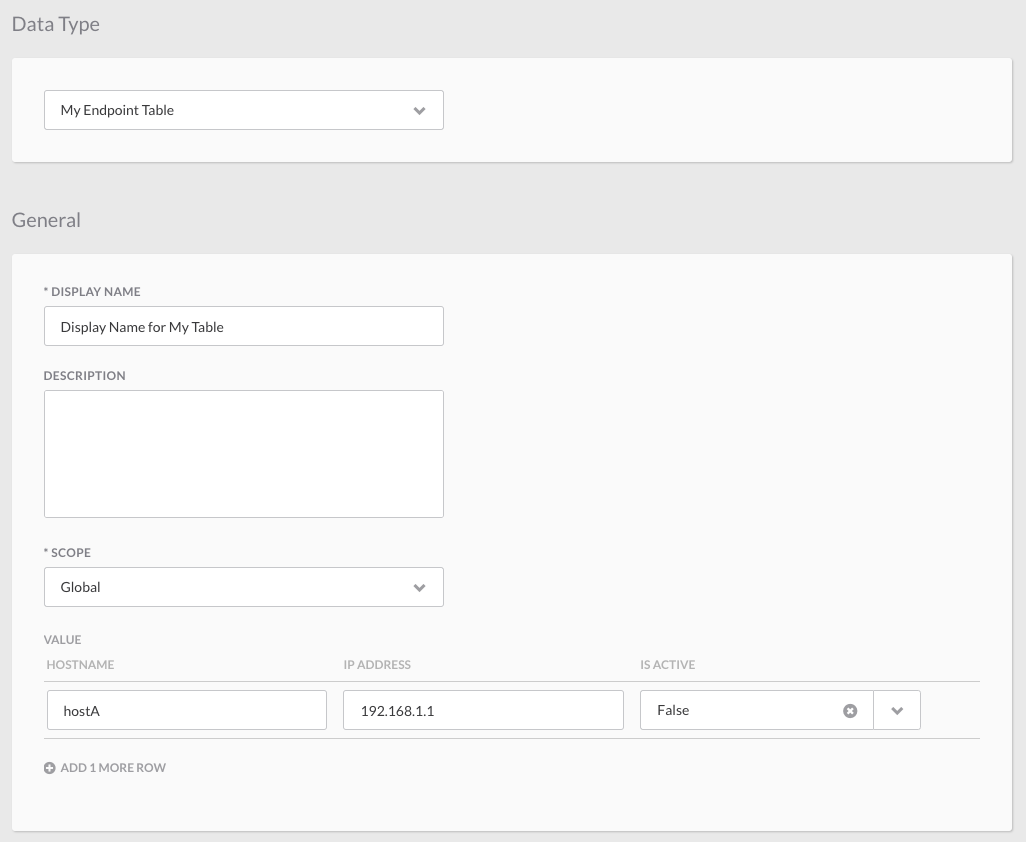
Creating a Workflow Variable
Using a custom table type within a workflow is the same as any other variable type. You select your custom type as the Data Type and then provide a display name and scope. You can add default rows if you want, but it’s not required.
Here’s what it looks like creating a local variable within a workflow using a custom table type with no rows in it:
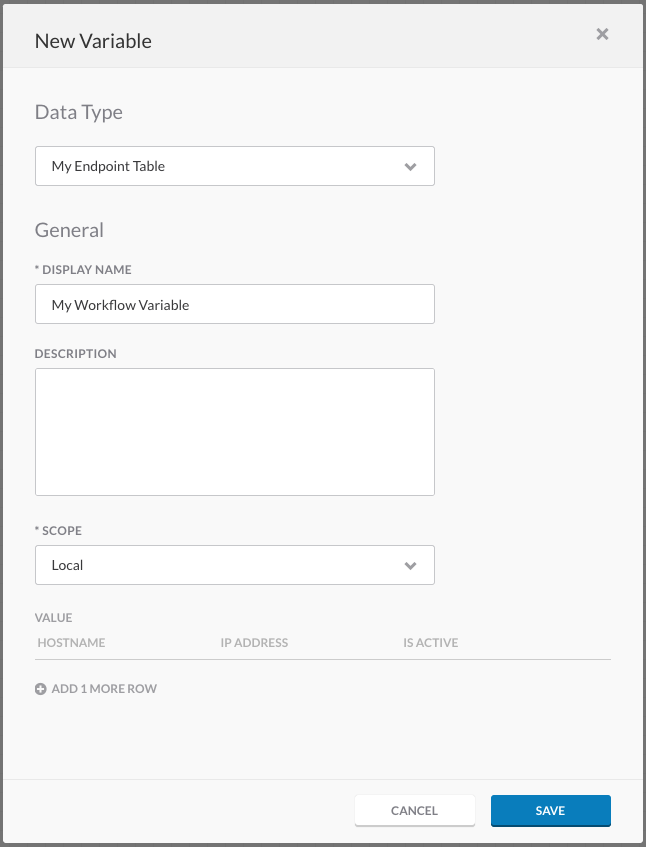
Usage
Custom table types behave the same as any other table when used within a workflow. For more information about using tables, check out the Tables section.